Bang & Olufsen BEOCOM 2 Specifications
Browse online or download Specifications for Telephones Bang & Olufsen BEOCOM 2. Bang & Olufsen BEOCOM 2 Specifications User Manual
- Page / 76
- Table of contents
- BOOKMARKS
- BeoCom 5 1
- Before you start … 3
- For your information … 4
- Contents 5
- Get started 7
- Charge the handset battery 8
- Battery status 9
- The handset display 10
- Handset keys 12
- Display and keypad backlight 13
- Indicator light 14
- Name the handset 17
- Set the time and date 18
- Placement and surroundings 20
- Clean the handset 20
- Daily use 21
- Make and answer calls 22
- Lock the handset keypad 23
- Silence 24
- Silence off 24
- Volume and the microphone 25
- Store a number after a call 27
- Dan Smith 29
- Use the Calls list 30
- 2-line use 35
- A 2-line conference call 38
- Choose a primary line 40
- Advanced operations 41
- Delete Calls list 45
- Delete? 45
- Insert pause 50
- Continue? 52
- Preference settings 54
- Call another handset 60
- Settings 61
- Handset 61
- Handset type 61
- Transfer external calls 62
- from idle mode, then OK 63
- Menu overview 64
- Important information 66
- For the Canadian market 71
- 3510172 0905 74
Summary of Contents
BeoCom 5 Guide
The handset display Switch on the display … > Lift up the handset. > Press OK while the handset is in idle mode. > Turn the wheel to view opt
Troubleshooting via the display If conditions exist which impede or otherwise affect the optimal use of your phone, an alert appears in the display wh
OK/MENU (centre of the wheel) – Accept and store entries or choices in the display – Depending on the state of the handset, pressing OK gives you ac
AV Press to be able to adjust the volume of Bang & Olufsen audio and video systems. R(FLASH)Used in conjunction with Call Forwarding, Call Waiti
First-time registration of the handset to a base Forthebaseandthehandsettobeabletocommunicate,thehandset must be registered to a base. Up
To register the handset to a base … Press to switch on the handset. The Language menu appears. Turn the wheel to select the desired menu language and
Choose a colour for the handset When registration is complete, the display prompts you to assign a colour theme to the handset display. This is practi
Name the handset When the handset display has been assigned a colour theme, the display prompts you to name the handset. This is practical if you have
>> Get started Set the time and date After you have registered the first handset, assigned a colour theme to it and named it, the display prompts
Set the handset for use with one or two lines After you have set the time and date, the handset prompts you to select the number of phone lines you ha
Placement and surroundings The phone must not be placed in damp, dusty or polluted surroundings and should not be exposed to direct sunlight or liquid
Daily use Make and answer calls, 22 • Makeacall • Answeracall • Muteahandset’sringingLock the handset keypad, 23 Silence the handset
Make and answer calls The key on the handset is used to start and end a call. During the call, the handset displays the duration of the call, the nu
Lock the handset keypad You can lock the handset keypad to avoid pressing keys when, for example, you carry the handset in your pocket. If you lock th
Silence the handset ringer and battery alert You can silence the handset ringer if you do not want to be disturbed. While the handset is silenced, the
Volume and the microphone During a call, you can adjust the volume level using the wheel. You can also switch off the microphone if you want a convers
Use the optional BeoCom 5 Speaker Phone If you, for example, are in a meeting, and you and the other participants of the meeting need to involve anoth
Store a number after a call After a call, you will be asked whether you want to store the number in the Phonebook, if it is not already there. You can
To add a number to a name in the Phonebook … When the display prompts you to store a new name, turn the wheel to select Add to name? and press OK. The
Search the Phonebook and make a call When the handset is not in use, you can turn the wheel to search through the first letter of names in the Phoneboo
Before you start … This Guide contains instructions in how to set up and use the handset with a BeoLine 2 base. You can also use the handset with othe
Use the Calls list The Redial and Caller ID function in the Calls list stores the last 24 phone numbers received and called. In addition to the number
To see call information for a selected call … Press to view your options Turn the wheel to highlight Details in the display Press OK. The call type, n
Store and call a favourite number If you have only one phone line, you can configure two numbers already stored in the Phonebook as your favourite numb
Remove a favourite number … Turn the wheel to highlight Settings and press OK Turn the wheel to highlight Favourites and press OK Turn the wheel to hi
34
Switch between two calls, 36 • Callsonseparatelines • Callsonthesameline–CallWaitingConference calls, 38 • A2-lineconferencecal
Switch between calls on separate lines The handset makes it possible for you to handle simultaneous calls on separate lines. The display shows which l
Switch between calls on the same line – Call Waiting Use the OK key to place a call on hold while you answer an incomingcall,andtheR/FLASHkeyt
A 2-line conference call When you have simultaneous calls on both line 1 and line 2, you can connect the calls and establish a conference call. You ha
Conference call on one line – Three-Party Call When you establish a Three-Party Call, the first call made can be an incoming or outgoing call, but you
For your information … Your needs as a user are given careful consideration during the design and development process of a Bang & Olufsen product
Choose a primary lineChoosing a primary line for outgoing calls gives you several advantages. You can dedicate each line to a specific purpose, making
Advanced operations Enter a new name and number in the Phonebook, 42 Delete a name and number in the Phonebook, 44 Delete the content of the Calls lis
Enter a new name and number in the Phonebook At any time, you can store a new name and number in the Phonebook, or add a new number to an existing nam
To add a number to a name in the Phonebook … When the display prompts you to store a new name, turn the wheel to select Add to name and press OK. The
>> Advanced operations Delete a name and number in the Phonebook You can delete names and numbers stored in the Phonebook. Turn the wheel to ent
Delete the content of the Calls list You can delete the content of the Calls list at any time, if you use the handset with a BeoLine 2 or a BeoLine ba
Edit a name or number in the Phonebook You can edit a Phonebook entry – which typically contains a name and at least one number*1 – at any time. Edit
To edit a name … Turn the wheel to select a name and press OK Turn the wheel to highlight the name and press OKTurn the wheel to highlight Rename and
Store numbers from the Calls list Phone numbers from the Calls list can be stored and named in the Phonebook. If you have two phone lines and have cho
Adjust volume level on audio/video products You can adjust the volume of your Bang & Olufsen audio and video products directly from your handset i
Contents Get started, 7 Find out how to connect and set up the handset, use the handset keys and the display. You can also find information about maint
Call and store extension numbers in the Phonebook Used by banks and other businesses with switchboards, a pause must be inserted before the extension
To store an extension number in the Phonebook … Enter the main phone number Press to be able to insert a pause Turn the wheel to highlight Insert paus
To call an extension number from the Phonebook … Turn the wheel to search through the first letter of names stored in the Phonebook. Press OK to be abl
53
Preference settings The Settings menu contains several options which allow you to adjust the handset functions. To choose settings in the menu … Press
The Settings menu options Ringer … This menu consists of two or three sub-menus, depending on the number of phone lines you have: Line (Line 1 and Lin
Phonebook … This menu allows you to choose between two layouts:– Standard allows you to scroll through a list of letters. Only the letters where you
Language … Select the language of the display texts. Area Codes … Select options to match the requirements of your service provider. Area Codes contai
System use with several handsets Call another handset, 60 Make a handset ‘personal’ or ‘common’, 61 Transfer external calls, 62 Make an internal confe
6
Call another handset You can call one handset or call all handsets simultaneously. If you call all handsets, the handset that responds first receives t
Make a handset ‘personal’ or ‘common’ Youcansetyourhandsettobe‘personal’insteadof‘common’.The Phonebook and Calls list of a personal handse
>> System use with several handsets Transfer external calls You can transfer an external call to another handset or to all hand sets. You can ta
Make an internal conference call During an external call, you can call another handset in the system to establish a conference call. If one of the par
Menu overview Lock keypad Silence/Silence off Battery status Delete Calls list Line 1*1 Line 2*1 Settings Ringer Line 1*2
Handset and base compatibility In European markets and other non-US markets that uses the standard model of the BeoLine 2 base, you have the possibili
Number of handsets per base: 8 Talk time per charging: Up to 12 hours Standby time per charging: Up to 100 hours Charging time: 4 hours Range: The han
Index Backlight Display and keypad backlight, 13 Base Cancel registration of a handset, 57 First-timeregistrationofthehandsettoabase, 14 Handse
Contact Contact Bang & Olufsen, 4 Delete Delete a name and number in the Phonebook, 44 Delete a specific number from the list, 31 Delete the conten
Intercom Call another handset, 60 Make an internal conference call, 63 Transfer external calls, 62 Keypad Display and keypad backlight, 13 Handset key
Get started The battery, 8 • Chargethehandsetbattery • BatterystatusThe handset, 10 • Thehandsetdisplay • Handsetkeys • Display
Search Call from the Calls list, 30 Search the Phonebook and make a call, 29 Settings Adjust volume level on audio/video products, 49 Choose a colour
NOTICE: The Industry Canada label identifies certified equipment. This certification means that the equip-ment meets telecommunications network protec
For the American market only … This equipment complies with Part 68 of the Federal Communications Commission (FCC) rules for the United States. If tro
Electrical and electronic equipment, parts and batteries marked with this symbol must not be disposed of with normal household wastage; all electrical
Charge the handset battery If the handset requires charging, this occurs automatically when thehandsetisplacedinthechargerorintheSpeakerPho
Battery status The battery indicator in the display shows the charge level of the handset battery. If the battery require charging, you are alerted by
More documents for Telephones Bang & Olufsen BEOCOM 2

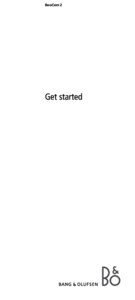
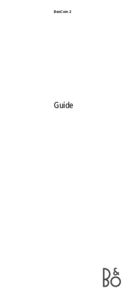

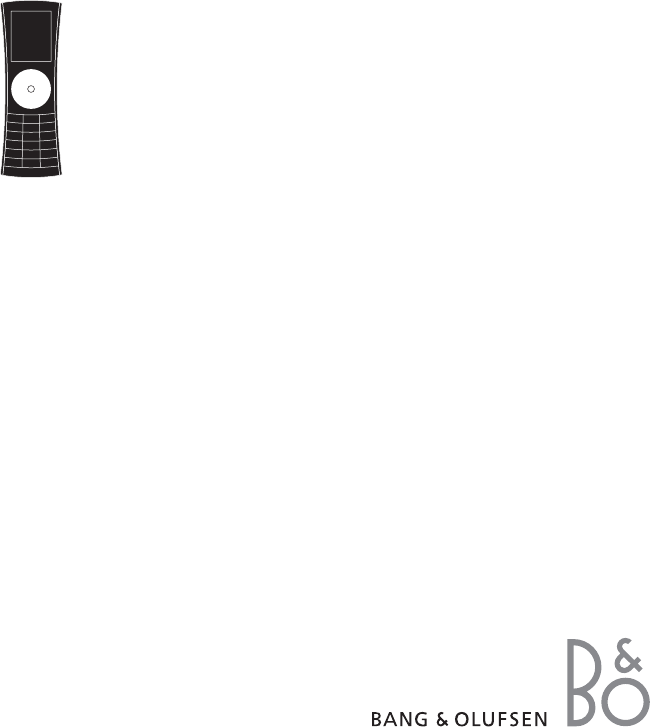
 (61 pages)
(61 pages)







Comments to this Manuals